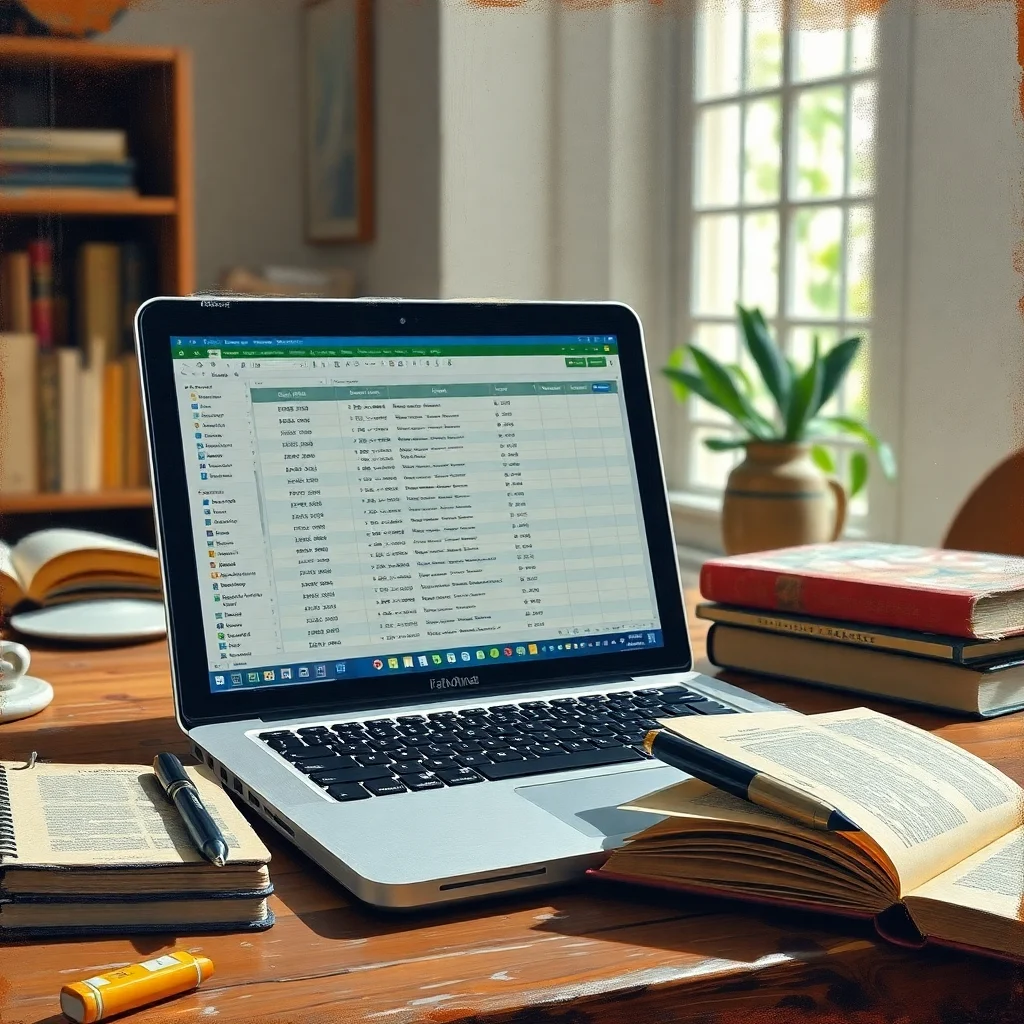Essential LibreOffice Calc Questions for CCC Exam Preparation
Are you preparing for the Computer Concepts and Competencies (CCC) exam? LibreOffice Calc is a powerful open-source spreadsheet application used for data analysis, calculations, and charting. Understanding its features is crucial for success. In this guide, we cover essential questions and topics to help you prepare effectively while ensuring an SEO-friendly, Google AdSense-compliant post.
Basic LibreOffice Calc Questions
-
What is LibreOffice Calc?
LibreOffice Calc is a spreadsheet component of the LibreOffice suite, used for handling tabular data. -
How do you create a new spreadsheet in Calc?
Click File > New > Spreadsheet or use the shortcut Ctrl + N. -
What are the file extensions used by LibreOffice Calc?
The default extension is .ods (OpenDocument Spreadsheet), but it also supports .xls, .xlsx, .csv, and .pdf. -
How do you save a Calc file in different formats?
Navigate to File > Save As, select the desired format, and click Save. -
How do you insert and delete rows and columns in Calc?
- Insert: Right-click a row/column number and select Insert.
- Delete: Right-click a row/column and select Delete.
Formatting and Functions in Calc
-
What are the different types of cell formatting?
- Number Formatting (Currency, Date, Percentage, etc.)
- Font Formatting (Bold, Italics, Color, etc.)
- Cell Formatting (Borders, Background color, Alignment, etc.)
-
Key functions used in Calc:
=SUM(A1:A10): Adds numbers from A1 to A10.=AVERAGE(A1:A10): Finds the average of numbers.=MAX(A1:A10): Returns the highest value.=MIN(A1:A10): Returns the lowest value.
-
How to apply conditional formatting in Calc?
Navigate to Format > Conditional Formatting, set conditions, and apply formatting. -
Difference between relative and absolute cell references?
- Relative (A1): Changes when copied.
- Absolute ($A$1): Remains fixed when copied.
-
How do you use the IF() function in Calc?
Example:=IF(A1>50, "Pass", "Fail")→ Returns "Pass" if A1 is greater than 50, otherwise "Fail".
Data Handling and Charts in Calc
-
How to sort and filter data?
- Sorting: Data > Sort
- Filtering: Data > AutoFilter
-
Purpose of Pivot Tables in Calc?
Pivot Tables summarize and analyze large datasets efficiently. -
How to create a chart in Calc?
Select data, go to Insert > Chart, and choose a chart type. -
Different types of charts available in Calc?
- Bar Chart
- Line Chart
- Pie Chart
- Scatter Plot, etc.
-
How to use the VLOOKUP() and HLOOKUP() functions?
=VLOOKUP(value, table, column, match_type): Searches vertically.=HLOOKUP(value, table, row, match_type): Searches horizontally.
Advanced Features in Calc
-
How to use Macros in Calc?
Automate repetitive tasks via Tools > Macros > Record Macro. -
Purpose of Goal Seek in Calc?
Finds input values needed to achieve a desired result in a formula. -
How to protect a sheet or specific cells in Calc?
- Sheet Protection: Tools > Protect Sheet
- Cell Protection: Format Cells > Cell Protection > Protect
-
Using the CONCATENATE() function in Calc?
=CONCATENATE(A1, " ", B1): Joins text from A1 and B1. -
What is Data Validation and its importance?
Restricts data entry to specific values, ensuring accuracy. Found in Data > Validity.
By mastering these essential LibreOffice Calc functions, you’ll be well-prepared for the CCC exam while improving your spreadsheet skills.
For more tech insights, share this post, follow for updates, and leave a comment with your questions!
Calc Functions
ccc
CCC Exam
Computer Course
Data Analysis
Excel Alternative
LibreOffice Calc
LibreOffice Tips
Office Software
Spreadsheet Basics
Tech Education